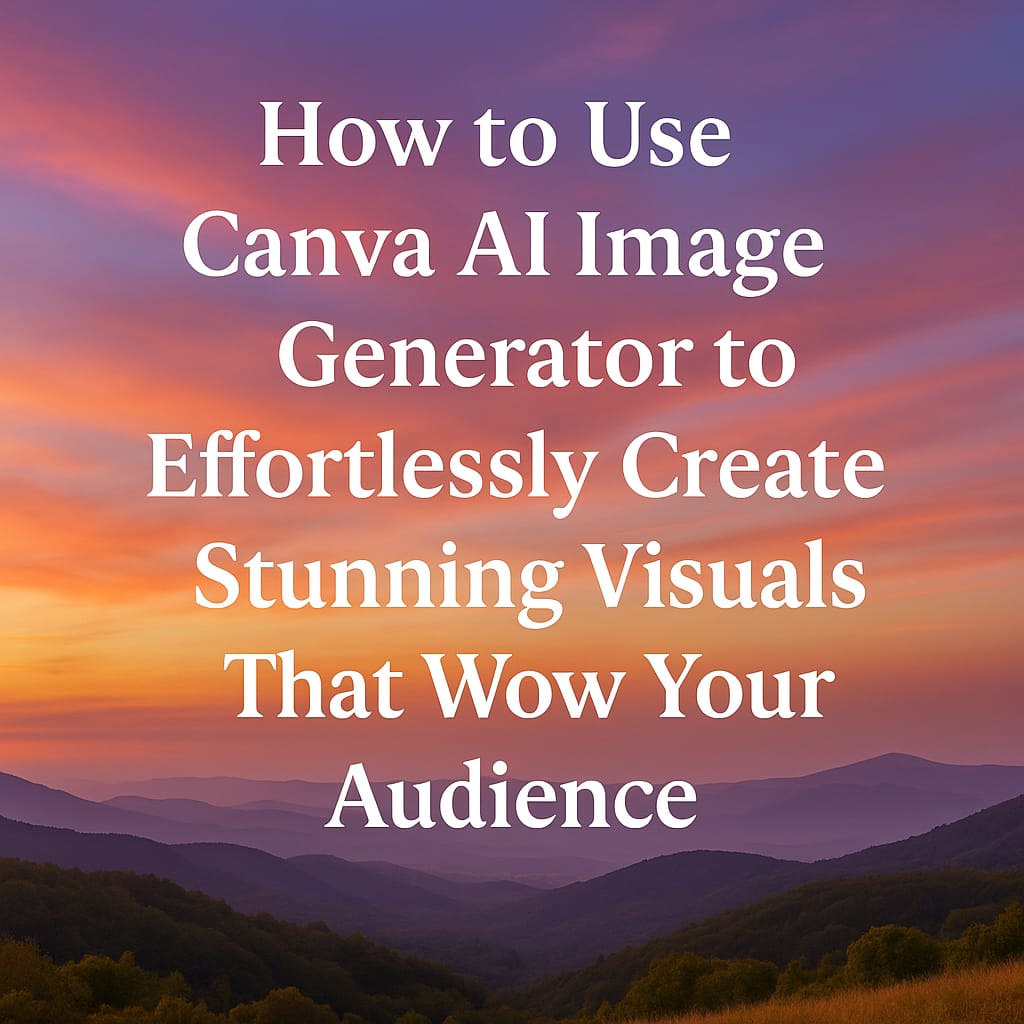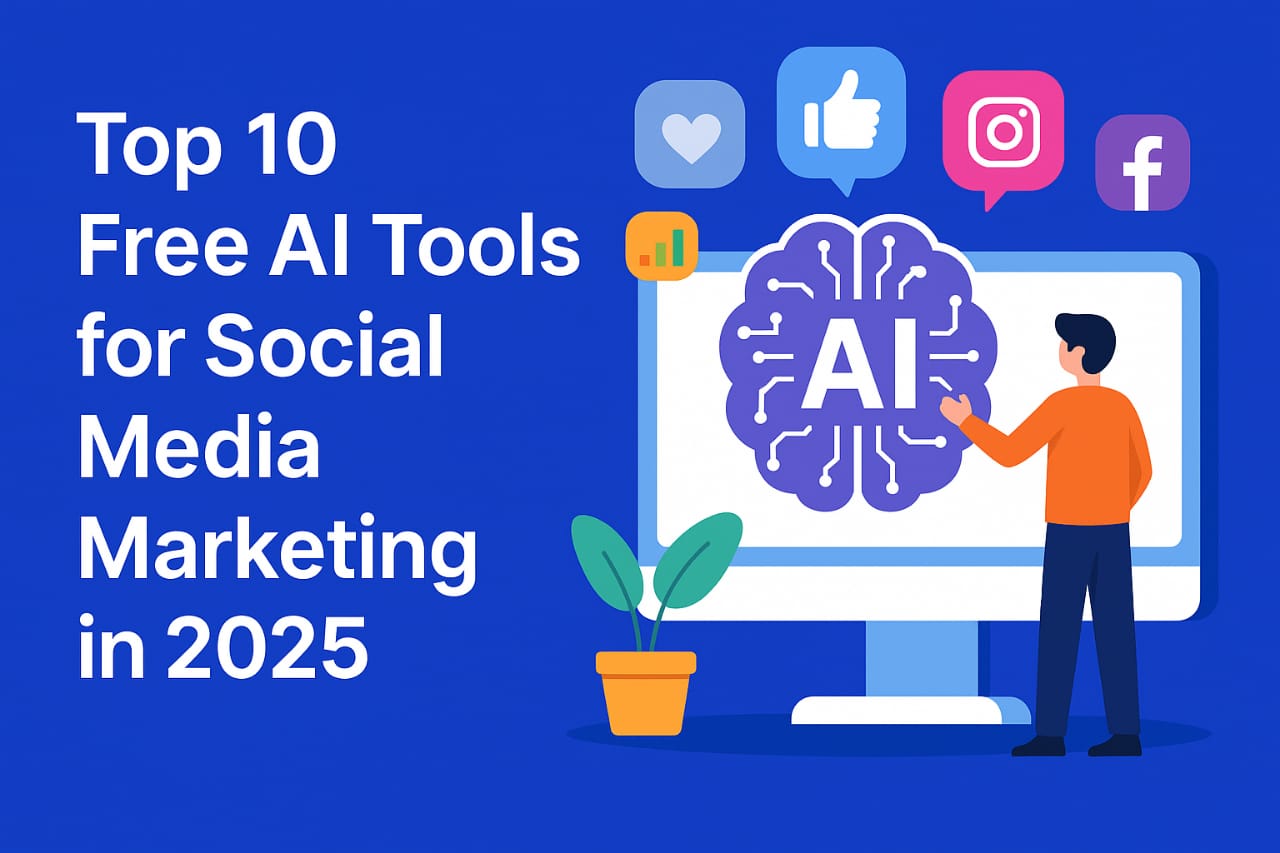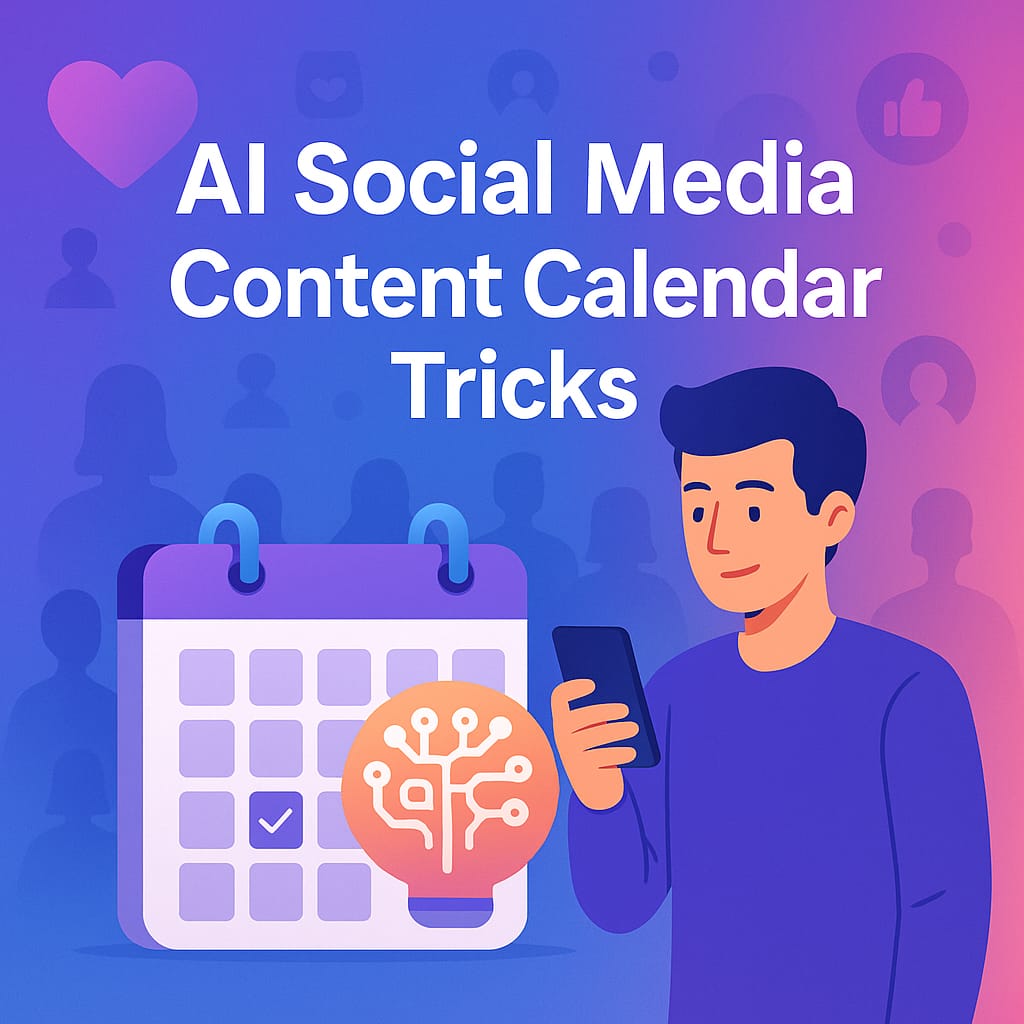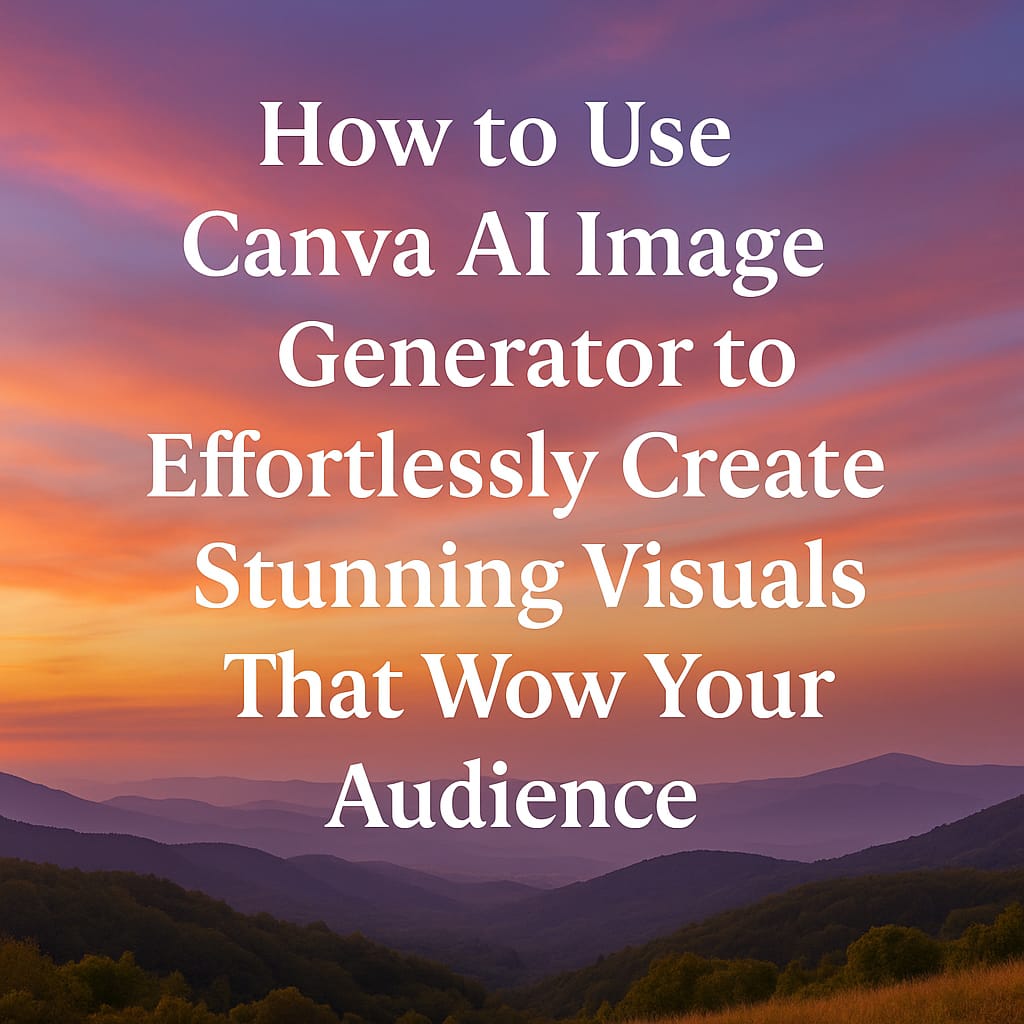
How to Use Canva AI Image Generator
Table of Contents
1. Introduction
- The Power of AI in Design
- Why Canva’s AI Image Generator is a Game-Changer
- What You’ll Learn
2. How to Use Canva AI Image Generator for Beginners
- Canva AI Tools for Beginners
- Who It’s For
- Getting Started in 3 Steps
- Canva Magic Media Guide
- Step-by-Step Walkthrough
- Pro Tips for Better Results
3. Step-by-Step Guide to Using Canva AI
- Canva Image Generation Process
- Accessing the Tool
- Crafting Effective Prompts
- Advanced AI Tricks
- Layering Images
- Customizing Outputs
4. Creating Stunning Content with Canva AI
- Text-to-Image Tool
- Turning Ideas into Visuals
- Pro Design Tips
- Style Selection (Photo, Painting, 3D)
- Branding Consistency
5. Social Media Growth with Canva AI
- Best AI Hacks for Engagement
- Batch-Creation Strategies
- Repurposing Content
- Viral Instagram Posts
- Prompt Formulas That Work
- Platform-Specific Tips
6. Content Creation Strategy
- Monthly Planning with AI
- Thematic Content Batching
- Small Business Marketing
- Cost-Effective Ad Creation
- Real-World Examples
7. Pro Design Tips
- Photo Editing Features
- Polishing AI Outputs
- Branded Content
- Aligning with Your Visual Identity
8. Conclusion
- Key Takeaways
- Encouragement to Experiment
9. FAQs
- 15 Common Questions Answered
10. Recommended Tools & Resources
- Official Canva Guides
- Third-Party Tutorials
This TOC:
✅ Improves readability with clear sections
✅ Boosts SEO by including focus keywords naturally
✅ Enhances UX for easy navigation
✅ Mirrors your blog’s flow from basics to advanced strategies
Introduction
In a digital world where attention spans are shrinking and visual content rules every platform, knowing how to use Canva AI image generator is more than just a smart move—it’s a creative superpower. Whether you’re a business owner, influencer, content creator, or complete beginner, this tool opens the door to eye-catching, professional visuals without needing advanced design skills.
Imagine typing out a simple idea like “pastel floral Instagram story” and getting a ready-to-use, beautiful design in seconds. That’s the magic of Canva’s AI image generator—fast, intuitive, and surprisingly powerful. You don’t need to hire a designer or scroll endlessly through stock photo libraries anymore. Canva’s AI does the thinking and designing for you.
So, how to use Canva AI image generator in real life? It starts with a text prompt. You describe what you want, pick a style (photo, painting, 3D, etc.), and watch Canva instantly bring your words to life. It’s like chatting with your own digital designer who never gets tired and always delivers on time.
We’re now living in an era where content speed matters—and that’s why creators across industries are learning how to use Canva AI image generator to keep up with the demand. From entrepreneurs promoting their next big product to students designing project visuals, the use cases are endless.
But the real win? It’s not just fast—it’s fun. Exploring how to use Canva AI image generator feels like unlocking a new creative muscle. You can play, tweak, regenerate, and remix visuals until they feel just right. It’s the perfect mix of automation and imagination.
Throughout this guide, we’ll break down everything you need to know about how to use Canva AI image generator effectively. You’ll get step-by-step instructions, real examples, smart tips, and hacks tailored for social media growth, content planning, and personal branding. Whether you want to create viral posts or polish up your marketing materials, Canva AI is your secret weapon.
And yes, we’ll be mentioning how to use Canva AI image generator a lot—because it’s not just a feature, it’s a shift in how modern content is made. With each update, Canva keeps leveling up, and so should you.
So, if you’ve been curious about how to take your designs to the next level without investing hours or dollars, it’s time to dive in. By the end of this blog, you’ll know how to use Canva AI image generator confidently—and maybe even better than most designers out there.
Ready to design smarter, faster, and bolder? Let’s discover how to use Canva AI image generator to create visuals that not only look good but feel like you.
How to Use Canva AI Image Generator for Beginners
If you’ve ever felt overwhelmed by graphic design or wished you could create professional-looking images without spending hours learning complex tools, Canva’s AI Image Generator is here to save the day. Designed for everyone—bloggers, small business owners, social media managers, and even complete beginners—this tool makes stunning visuals as easy as typing a sentence.
Let’s break down how you can start using it today, even if you’ve never touched AI before.
Canva AI Tools for Beginners
Who Is Canva AI For?
Canva’s AI-powered tools are built for anyone who needs visuals—fast. Whether you’re:
- A solopreneur creating social media posts
- A blogger needing eye-catching featured images
- A teacher designing engaging classroom materials
- A marketer crafting ads without a designer’s budget
…you don’t need to be a tech wizard or artist. If you can describe what you want, Canva’s AI will create it for you.
How Simple Is It to Get Started?
No complicated setup—just three easy steps:
- Log in to Canva (or sign up for free).
- Start a new design (social post, blog graphic, presentation, etc.).
- Look for the AI tools (we’ll cover exactly where next).
That’s it! No coding, no design skills—just your imagination and a few clicks.
Canva Magic Media Guide: Your AI Image Generator
Canva’s Magic Media tool (powered by AI) turns text into images in seconds. Here’s how to find and use it:
Step 1: Open Canva & Create a Design
- Go to Canva.com and log in.
- Click “Create a design” (choose a format like Instagram post, blog banner, etc.).
Step 2: Find the Magic Media Tool
- On the left sidebar, click “Apps” (the puzzle piece icon).
- Search for “Magic Media” and open it.
(If you don’t see it, you might need a Canva Pro account—but there’s a free trial!)
Step 3: Type Your Idea & Generate Images
- In the Magic Media box, describe what you want (e.g., “a cozy coffee shop with autumn vibes”).
- Choose a style: Realistic, Painting, 3D, etc.
- Click “Generate”—watch as Canva creates 4 unique images in seconds!
Step 4: Customize & Use Your AI Image
- Like one? Click it to add to your design.
- Tweak it: Adjust colors, add text, or overlay graphics—just like any Canva element.
- Download or share directly to social media.
Pro Tip for Better Results
The more specific your description, the better the AI performs. Instead of “a happy woman,” try “a young woman laughing in a sunflower field, golden hour lighting, photorealistic.”
Final Thought: AI Design Made Effortless
With Canva’s AI Image Generator, you’re not just making graphics—you’re bringing ideas to life without stress or steep learning curves. Whether it’s for Instagram, your blog, or a client project, you now have a superpower: instant, stunning visuals at your fingertips.
Ready to try it? Open Canva and type your first prompt—you might surprise yourself with what you create! 🚀
How to Use Canva AI Image Generator Step-by-Step
Creating stunning visuals with AI doesn’t have to feel like rocket science. With Canva’s AI Image Generator, you can turn simple text prompts into eye-catching graphics in minutes—no design skills needed. Whether you’re crafting social media posts, blog banners, or marketing materials, this step-by-step guide will walk you through the process like a pro.
Canva Image Generation Step-by-Step
Step 1: Open Canva & Choose Your Design
- Head to Canva.com and log in (or sign up for free).
- Click “Create a design” and pick a template (e.g., Instagram post, Pinterest pin, YouTube thumbnail).
Step 2: Access the AI Image Generator
- On the left sidebar, click “Apps” (the puzzle piece icon).
- Search for “Magic Media” and open the tool. (If you don’t see it, try Canva Pro—there’s a free trial!)
Step 3: Describe Your Vision in Text
- In the text box, type a detailed prompt (e.g., “a futuristic neon cityscape at night, cyberpunk style, 4K ultra-realistic”).
- The more specific you are, the better the results!
Step 4: Pick a Style & Generate
- Choose an art style: Photo, Painting, 3D, or Pattern.
- Click “Generate”—Canva will create 4 unique images in seconds.
Step 5: Select & Customize Your Favorite
- Click the image you like best to add it to your design.
- Adjust colors, add filters, or overlay text—just like editing any Canva graphic.
Step 6: Download or Share
- Hit “Share” to publish directly to social media or “Download” to save it (PNG, JPG, etc.).
Step-by-Step Guide to Using Canva AI Image Tools
Visual Tips for Best Results
📌 Screenshot Suggestion: Show the “Magic Media” tool open with a sample prompt typed in.
📌 Pro Tip: Use brackets for emphasis in prompts (e.g., “a [minimalist] laptop on a [wooden desk], [soft morning light], [clean aesthetic]”).
Bonus: Advanced AI Tricks
- Need variations? Click “Generate again” for new options.
- Refine your prompt if the first results aren’t perfect (e.g., add “vibrant colors” or “watercolor texture”).
- Combine AI images with Canva’s templates for pro-level designs fast.
Video Walkthrough Idea
🎥 “Watch me create 5 AI-powered Instagram posts in 10 minutes!” (Great for visual learners!)
Final Thought: Your Turn!
Canva’s AI tools turn imagination into reality—no expensive software or design degree required. The best part? You can experiment endlessly until you get exactly the look you want.
So go ahead—type your first prompt and watch the magic happen. Who knew design could be this easy? 😉
How to Use Canva AI Image Generator to Create Stunning Content
Let’s be real—creating eye-catching visuals used to be hard. You either needed serious design skills, expensive software, or hours to hunt down the perfect stock photo. But now? With Canva’s AI Image Generator, you can whip up professional-quality graphics in seconds—just by typing what you imagine.
Whether you’re a blogger, small business owner, or social media pro, this guide will show you how to turn simple words into scroll-stopping visuals. No tech headaches, no confusing tools—just magic.
Canva Text to Image Tool: Turn Words into Art
How It Works
Canva’s Magic Media tool (powered by AI) is like having a genie for graphics. Here’s how to use it:
- Open Canva and start a new design (like an Instagram post or blog header).
- Click “Apps” in the sidebar (the puzzle piece icon) and search for “Magic Media.”
- Type a description of what you want (e.g., “a cozy bookstore with rainy windows and warm lighting”).
- Pick a style (Photo, Painting, 3D, etc.) and hit “Generate.”
Poof! Canva creates 4 unique images based on your words. Click your favorite to add it to your design.
Why It’s Awesome
- No design skills needed—just describe your vision.
- Endless possibilities—change one word in your prompt for totally new results.
- Faster than stock photos—custom visuals in seconds, no attribution needed.
Create AI Images in Canva: Pro Tips for Better Results
Want even better AI images? Follow these tricks:
1. Be Specific with Prompts
- ❌ “A happy woman” → Too vague.
- ✅ “A young Latina entrepreneur laughing in a sunlit café, modern photo style” → Much better.
2. Play with Styles
- Realistic Photos: Great for ads or product mockups.
- Watercolor/Painting: Perfect for whimsical brands or invitations.
- 3D Graphics: Ideal for techy or futuristic vibes.
3. Adjust After Generating
Don’t love the first results? Try:
- Adding more details to your prompt (“add more shadows”).
- Switching styles (e.g., from “Painting” to “Photo”).
- Using Canva’s editing tools to tweak brightness, contrast, or colors.
Canva AI Art for Social Media: Tailor for Each Platform
- Square Posts (1:1): Use bold, colorful AI art (e.g., “vibrant abstract shapes for a fitness motivation post”).
- Stories (9:16): Try textured backgrounds (e.g., “marble texture with gold foil text overlay”).
- Covers (16:9): Go for wide, scenic images (e.g., “sunset over mountains for a travel page cover”).
- Ads: Use realistic AI photos of people (e.g., “diverse team high-fiving in a modern office”).
- Vertical Pins (2:3): Step-by-step visuals work great (e.g., “minimalist infographic about plant care, pastel colors”).
Pro Tip
Each platform has ideal dimensions. In Canva:
- Start your design by selecting the right template size (e.g., “Instagram Post”).
- Generate AI art within that frame—no cropping needed later!
Final Thought: Your Creative Superpower
With Canva’s AI, you’re not just making graphics—you’re bringing ideas to life faster than ever. The best part? You can experiment, tweak, and create until it’s perfect—no budget or designer required.
So go ahead—type your first prompt and watch the magic happen. Your audience won’t believe you made it yourself! ✨
(P.S. Hit “Generate” a few times—sometimes the 4th image is the hidden gem!)
How to Use Canva AI Image Generator for Social Media Growth
Want to stop wasting time on designs that flop? Let me show you how to turn Canva’s AI into your personal engagement-boosting machine. No tech skills needed – just smart strategies that work.
Best Canva AI Hacks for Social Media Growth
- The 5-Minute Content Factory
- Type prompts like “modern minimalist Instagram post about [your topic]”
- Generate 4 options, pick your favorite, and tweak colors to match your brand
- Boom – post-ready content faster than making coffee
- Engagement-Boosting Secret
AI creates what humans can’t imagine. Try:
“A [your product] floating in space with neon lights, hyper-realistic”
These unusual visuals make people stop scrolling - Repurpose Like a Boss
One AI image = 5+ posts:
- Square version for feed
- Vertical crop for Stories
- Zoomed-in detail for Reels
- Text overlay for Pinterest
How to Generate Viral Instagram Posts Using Canva AI
What Actually Goes Viral:
- Unexpected mashups (“puppies wearing sunglasses in a tropical pool”)
- Ultra-specific niches (“vegan meal prep for busy nurses”)
- Nostalgic vibes (“90s retro gaming aesthetic”)
Try These Prompt Formulas:
- “[Your topic] but in a [unique style] style”
Example: “Weight loss tips but in a cyberpunk comic book style” - “[Emotion] + [action] + [setting]”
Example: “Excited woman jumping in colorful confetti at sunset”
Pro Tip: Check Instagram’s Explore page first – then use AI to create similar vibes but better.
Canva AI Image Generator for Facebook Ads
Why This Beats Stock Photos:
- No more seeing your same ad image on competitors’ pages
- Perfectly tailored to your exact audience
- Endless A/B test variations
Ad-Crushing Formula:
- Eye-Catching Hero Image
Prompt: “[Your ideal customer] happily using [product] in [ideal setting], photorealistic” - Problem/Solution Visuals
Before: “Frustrated person at messy desk”
After: “Same person smiling at organized workspace with [your product]” - Social Proof Hack
Can’t afford models? Generate:
“Diverse group of people cheering with [product], authentic candid photo style”
Bonus: Use Canva’s background remover on AI images to create clean product-focused ads.
Your Next Step
Stop overthinking and start typing. The first 10 AI images might be meh – but by #20, you’ll be cooking up scroll-stopping gold. Your future viral post is waiting behind one good prompt.
Want me to drop more prompt formulas? Just say “AI magic” below and I’ll share my secret list! 🚀
How to Use Canva AI Image Generator for Content Creation Strategy
Let’s cut to the chase: creating content shouldn’t feel like pulling teeth. With Canva’s AI tools, you can work smarter, not harder – and actually enjoy the process. Here’s how to make AI your secret weapon for stress-free content creation.
Using Canva AI for Content Creation
Batch Creation Like a Pro
Stop creating one post at a time. Instead:
- Brainstorm 5 core themes for your brand (e.g., “behind-the-scenes,” “customer stories”)
- Generate 3-5 images per theme using variations like:
- “Cozy coffee shop interior, morning light, different angles”
- “Same coffee shop at golden hour with customers”
- Save as templates – now you’ve got a content library ready to go
Time-Saving Hack: Create a “Prompt Bank” in your notes app with go-to descriptions that work for your brand.
Social Media Planning with AI Image Generators
The 30-Minute Monthly Plan
- Map out key dates (holidays, promotions, events)
- Generate all visuals at once using prompts like:
- “Modern Valentine’s Day post with abstract hearts, pink and white”
- “Back-to-school graphic with notebook and pens, bright colors”
- Drop into your scheduling tool – content done for the month
Pro Tip: Create alternate versions of each post (different colors/text) to test what performs best.
Canva Magic Media for Small Business Marketing
Big Impact on Small Budgets
Why this changes everything for small businesses:
- No more expensive photoshoots – generate product scenes in seconds
- Consistent branding – use the same style prompts for cohesive visuals
- Test ideas risk-free – try edgy concepts without hiring designers
Real-World Examples:
- Bakery: “Artisan bread on wooden table with flour dust, natural light” → Website + Instagram
- Consultant: “Professional woman smiling at laptop in home office” → LinkedIn + Ads
- Fitness Coach: “Before/after workout comparison, motivational style” → Client Results Posts
The Magic Workflow:
- Generate base image with AI
- Add your logo/brand colors
- Include a clear call-to-action
- Post and profit
Bottom Line: Canva’s AI isn’t about replacing creativity – it’s about removing the busywork so you can focus on what matters. The more you use it, the more time (and sanity) you’ll save.
Your turn: Open Canva right now and generate your first batch of images. In 15 minutes, you’ll wonder how you ever created content without it.
Pro Tip: Bookmark this guide – it’s your cheat sheet for stress-free content creation!
How to Use Canva AI Image Generator: Pro Design Tips
Let’s be real—anyone can generate an AI image. But crafting professional, on-brand designs? That’s where the magic happens. Here’s how to take your Canva AI creations from “meh” to “WOW” with pro-level tricks.
Canva AI Design Tips: Beyond Basic Prompts
1. Layer AI Images Like a Pro
Don’t settle for flat designs. Combine multiple AI elements:
- Generate a background (“abstract watercolor texture in brand colors”)
- Add a foreground (“3D product mockup floating above”)
- Blend with transparency effects for depth
2. Supercharge Templates with AI
- Find a Canva template you love
- Replace generic stock photos with custom AI images
- Bonus: Use Magic Switch to instantly resize for different platforms
3. Brand Consistency Hack
Save your brand colors/fonts in Canva, then:
- Add “in [your brand color] palette” to prompts
- Example: “Modern workspace with laptop, using [your brand] blue and cream colors”
Canva AI Photo Editing Features: Polish Like a Pro
AI + Editing = Perfection
After generating your image:
- Adjust lighting (under “Effects”) to fix dull AI outputs
- Use Background Remover to isolate subjects
- Blur edges for realistic shadows/depth
Pro Retouching Tricks
- Skin tones look weird? Adjust “Warmth” in editing
- Too artificial? Add “Grain” filter for realistic texture
- Eyes dull? Brighten with selective editing
Creating Branded Content with Canva AI
Your AI Brand Bible
Create a cheat sheet with:
- Prompt starters:
- “[Your industry] scene in [brand adjective] style”
- “Happy customers with [product] using [color] palette”
- Style keywords:
- “Minimalist” / “Bold” / “Vintage” (pick your vibe)
- No-go terms:
- Avoid styles that clash with your brand
Real-World Example
Eco-friendly brand prompt:
“Reusable water bottle in nature, sunlight through trees, green color emphasis, earthy but modern style”
VS
Tech startup prompt:
“App interface floating above cityscape at night, neon blue accents, futuristic glow”
Your Action Plan
- Today: Redo one old design with these AI+editing tricks
- This week: Create 3 branded prompt templates
- This month: Build a library of 20+ on-brand AI images
Remember: AI gives you the clay—you sculpt it into branded art. The more you refine your process, the more “Wait, you made this?!” reactions you’ll get.
Now go show that AI who’s boss—your brand deserves pro-level visuals! 🎨✨
(P.S. The secret sauce? Always tweak AI outputs—never use them raw.)
Conclusion
By now, you’ve taken a deep dive into exactly how to use Canva AI image generator to level up your content game—and hopefully, you’re feeling inspired. Whether you’re designing for Instagram, launching a product, or just trying to keep your brand looking sharp, Canva’s AI tools make it feel effortless.
In today’s fast-moving content space, knowing how to use Canva AI image generator isn’t just a trendy skill—it’s a serious advantage. You no longer need hours of design experience or expensive software to create visuals that stop the scroll. All you need is a creative idea, a clear prompt, and a few clicks inside Canva. The AI does the rest—beautifully and quickly.
Learning how to use Canva AI image generator means saying goodbye to generic stock photos and cookie-cutter designs. Instead, you’re creating fresh, original, and on-brand visuals that resonate with your audience. Whether you’re crafting story covers, YouTube thumbnails, ads, or blog banners, the power to personalize every piece of content is right at your fingertips.
But here’s the real beauty: as Canva keeps evolving, so does what you can do with its AI tools. Each update adds more creativity, smarter suggestions, and faster results. And the more you explore how to use Canva AI image generator, the better your content becomes over time. It’s like having a full-time designer on your team—only it’s instant, intuitive, and always ready to go.
The key to getting the most out of this tool is experimentation. Don’t be afraid to test different prompts, try new styles, or mix AI-generated images with Canva’s templates and features. The more you use it, the more you’ll discover your own workflow, aesthetic, and visual voice. And the more naturally you’ll understand how to use Canva AI image generator to reflect your unique brand personality.
It’s also worth noting that how to use Canva AI image generator goes beyond just creating pretty pictures. It’s about boosting productivity, streamlining content creation, and freeing up time to focus on your message, marketing, or business goals. You get more done, with less effort—and that’s a win for anyone trying to stay consistent on social media or build a digital presence.
So, if you’ve ever stared at a blank screen wondering what to post next, now you know: just open Canva, launch Magic Media, and let AI kickstart your creativity. The future of design isn’t complicated—it’s accessible, empowering, and available right now.
To wrap it up, mastering how to use Canva AI image generator is one of the smartest moves any creator, brand, or entrepreneur can make in 2025 and beyond. It’s not about replacing creativity—it’s about enhancing it. You bring the ideas, Canva AI brings them to life.
So go ahead—experiment, create, post, and repeat. Your next viral post or brand-defining visual might just be one AI-generated image away.
And now that you know exactly how to use Canva AI image generator, what will you design first?
FAQs: How to Use Canva AI Image Generator
1. What is Canva AI Image Generator, and how does it work?
The Canva AI Image Generator is a powerful tool that turns your text prompts into custom visuals using artificial intelligence. If you’ve been curious about how to use Canva AI image generator, it’s as easy as typing an idea and watching Canva bring it to life in seconds.
2. Do I need a paid Canva plan to use the AI image generator?
Nope! You can learn how to use Canva AI image generator with a free account. However, some advanced styles or export features may require Canva Pro.
3. Can I create Instagram posts using Canva’s AI tools?
Yes! Once you know how to use Canva AI image generator, you can easily create scroll-worthy Instagram posts, stories, and reels covers that look stunning and unique.
4. Is there a character limit for prompts in the Canva AI image tool?
Yes, currently Canva limits your prompt length, but it’s enough to be descriptive. As you explore how to use Canva AI image generator, you’ll find that short but detailed prompts work best.
5. How do I find the AI image generator inside Canva?
To understand how to use Canva AI image generator, go to “Apps” in the Canva sidebar and search for “Magic Media.” Then select “Text to Image” to get started.
6. What kind of images can I generate with Canva AI?
Once you grasp how to use Canva AI image generator, you can create everything from realistic photos to illustrations, 3D art, watercolor styles, and even abstract visuals.
7. Can I edit AI-generated images in Canva?
Absolutely. Learning how to use Canva AI image generator is just step one—you can then edit your images using Canva’s drag-and-drop tools, filters, and text overlays.
8. Is Canva’s AI image generator good for business content?
Definitely. Knowing how to use Canva AI image generator helps small businesses quickly produce branded content, social media posts, flyers, and ads without hiring a designer.
9. Can I generate visuals in specific styles or colors?
Yes! When learning how to use Canva AI image generator, try prompts like “in pastel tones” or “in retro 90s style” to get tailored results that match your brand.
10. Is it safe to use AI-generated images from Canva for commercial use?
Yes. As of now, Canva’s generated visuals are safe for commercial use. Still, it’s smart to read Canva’s terms regularly, especially as you explore how to use Canva AI image generator for monetized content.
11. Can I use Canva AI for YouTube thumbnails or blog banners?
Yes, and it’s one of the best reasons to learn how to use Canva AI image generator—you can craft unique, high-converting thumbnails and banners quickly.
12. Does Canva AI image generator support different languages?
Canva primarily supports prompts in English, but you can test others. As you explore how to use Canva AI image generator, play around with multilingual prompts to see what works.
13. How can I make my AI-generated images go viral on social media?
Once you master how to use Canva AI image generator, combine its visuals with trending hashtags, catchy text, and engaging captions for higher reach.
14. What makes Canva’s AI image generator different from tools like Midjourney or DALL·E?
The biggest difference is ease of use. Learning how to use Canva AI image generator doesn’t require coding, servers, or external apps—it’s all inside Canva’s visual editor.
15. Can I save and reuse my AI-generated images in future designs?
Yes! After you learn how to use Canva AI image generator, just save your favorites to a folder, and reuse or repurpose them across multiple projects effortlessly.
Recommended Tools and Resources to Master Canva AI Image Generator
To further expand your knowledge and get the most out of Canva’s AI features, here are trusted tools, tutorials, and expert insights that align perfectly with your visual content creation goals:
- Canva AI Image Generator (Magic Media)
Explore Canva’s official AI image generation feature and start creating from text prompts.
👉 https://www.canva.com/features/ai-image-generator/ - Text to Image in Canva – Official Help Guide
Learn how to generate images from descriptions using Canva’s text-to-image tool.
👉 https://www.canva.com/help/article/text-to-image/ - Canva Design School – Learn AI-Powered Design
Free tutorials to help you learn AI design, branding, and visual strategy.
👉 https://www.canva.com/designschool/ - Meta Ads Guide – Facebook & Instagram Visual Ad Specs
Ensure your Canva AI visuals are optimized for social media advertising.
👉 https://www.facebook.com/business/ads-guide/ - Hootsuite Blog: Using AI for Social Media Content
A deep dive into how AI tools like Canva support social media growth and efficiency.
👉 https://blog.hootsuite.com/ai-social-media-marketing/ - Later Blog – Plan and Design Viral Social Media Content
Learn how to strategically create and schedule stunning AI-generated content.
👉 https://later.com/blog/visual-content/ - Google Trends – Discover What’s Hot in AI Design
Find trending topics and visual keywords to inspire your next Canva creation.
👉 https://trends.google.com/trends/
Where Can You Use ChatGPT Captions on Social Media?