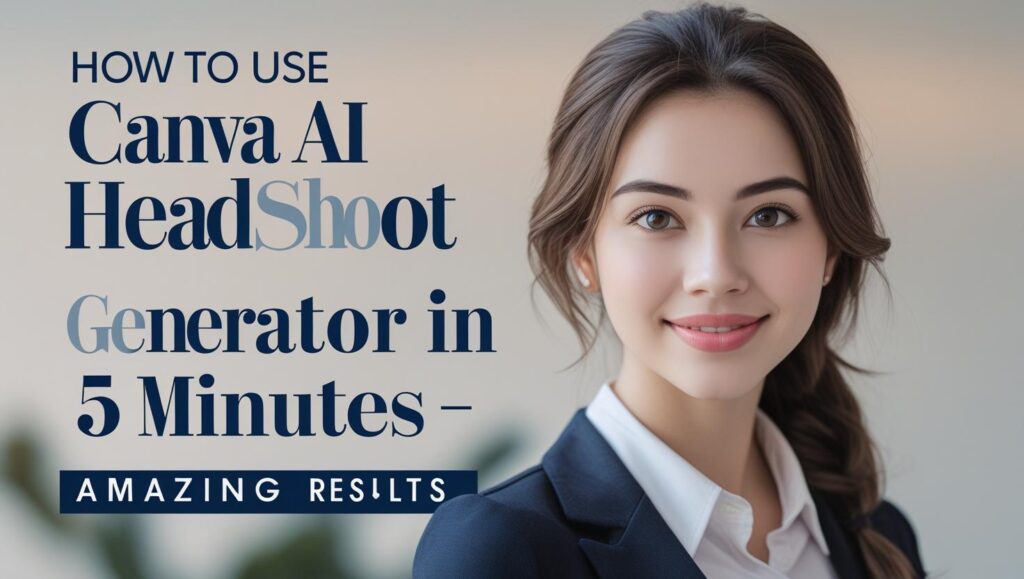
Canva AI Headshot Generator
Introduction
In today’s digital world, your profile picture is often your first impression. Whether it’s LinkedIn, Zoom, your company bio, or even a dating profile, people judge your professionalism, personality, and confidence within seconds—just by looking at your headshot. But what if you don’t have access to a professional photographer, or simply don’t want to spend hundreds of dollars on a photo shoot? That’s exactly where the Canva AI Headshot Generator steps in.
The Canva AI Headshot Generator is an innovative tool that allows anyone—yes, even you—to create stunning, high-quality, professional-looking headshots in just a few clicks. No camera, no lighting setup, and definitely no photography experience required. All you need is a photo (even a casual selfie will do), and Canva’s powerful AI does the rest.
But what really makes the Canva AI Headshot Generator a game-changer is its simplicity. If you’ve used Canva before for designing Instagram posts or resumes, you already know how user-friendly it is. This new feature fits right into that same easy-to-use interface, making it possible for anyone to produce a polished, confident headshot without hiring a photographer or learning complicated software.
In fact, the rise of AI-powered tools like this one is changing the way we think about personal branding. We’re now able to take control of our digital image without needing professional equipment or expensive services. The Canva AI Headshot Generator is perfect for freelancers, job seekers, students, entrepreneurs, or anyone looking to upgrade their online presence with minimal effort.
What’s even more impressive? You can do it for free. Canva offers free headshot generation capabilities that rival even some paid services. And if you’re looking for extra customization—like background removal or style changes—Canva Pro unlocks those tools, too. But even the basic version of the Canva AI Headshot Generator can produce results that are eye-catching, clean, and professional enough for platforms like LinkedIn, Upwork, or your business website.
Another reason people are flocking to this tool is its emotional impact. Let’s be honest—many of us dread taking professional photos. It can feel awkward, expensive, and time-consuming. But with this AI-powered solution, there’s no pressure. You can generate multiple looks, pick the one that feels most like “you,” and present yourself to the world with confidence. The Canva AI Headshot Generator helps you feel seen—and helps others see you in your best light.
In this blog, we’ll guide you through exactly how to use the Canva AI Headshot Generator, how it compares to other tools, and why it might just be the best decision you make for your personal brand this year. Whether you need a corporate headshot or something more casual and creative, Canva has you covered.
Let’s dive in and show you how to create a professional headshot in under five minutes—with zero stress and amazing results.
Canva’s AI Headshot Generator – A Game Changer for Quick Professional Photos
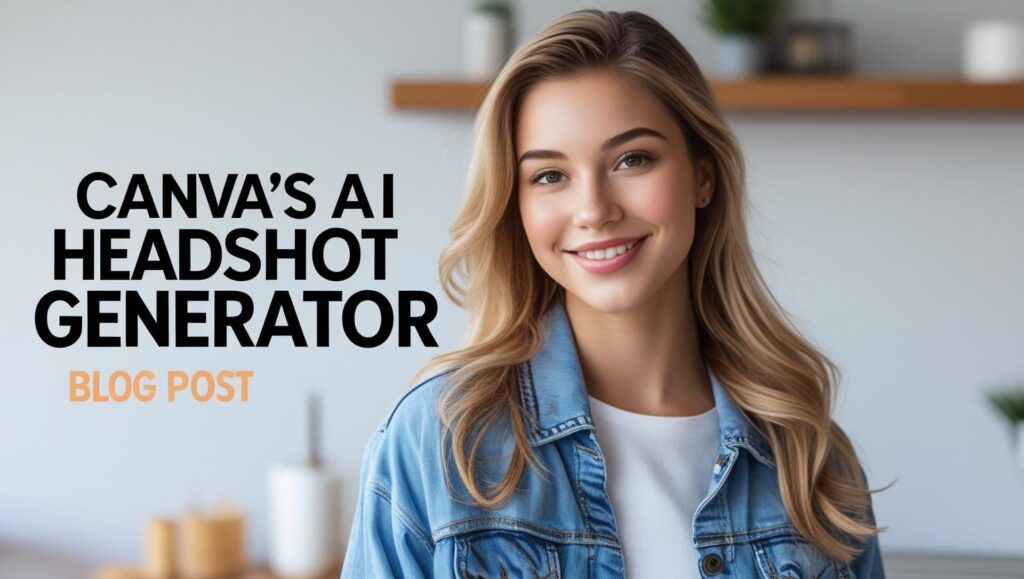
You’ve probably heard about Canva before—it’s a graphic design platform that makes everything from social media graphics to resumes a breeze. But now, Canva’s AI headshot generator is the new hero in town.
So, what makes Canva AI headshot so special? Simply put: it’s fast, free, and shockingly accurate. It uses AI to turn casual photos (even selfies!) into high-quality, studio-style headshots. Whether you’re prepping for a job interview or updating your LinkedIn profile, this is a total game changer.
Why You’ll Love Canva’s AI Headshot Generator:
- No need for expensive photo shoots – Just upload a photo and let AI do the magic.
- Professional headshot AI free – Yes, free versions are available.
- Perfect for LinkedIn, portfolios, or business cards
- Quick, easy, and beginner-friendly
If you’ve been asking, “Can Canva create AI headshots?”—the answer is a big YES. In fact, many users are calling it the best AI headshot generator on the market right now.
And here’s the best part: you don’t need to be tech-savvy at all. If you know how to drag and drop, you can do this.
How to Generate an AI Headshot on Canva? (Step-by-Step in 5 Minutes)
Let’s keep this simple. Here’s how to use Canva AI headshot generator in just five easy steps. Set your timer—this won’t take long!
Step 1: Sign in or Create a Canva Account
If you don’t already have one, go to Canva.com and sign up. It’s free, and you don’t need a credit card to start.
💡 Pro tip: For even better results, you can try Canva Pro’s free trial—it unlocks more AI features.
Step 2: Search “AI Headshot Generator”
Once logged in, use the search bar at the top and type “AI headshot generator.” Canva will show you the feature or template designed specifically for this.
Step 3: Upload Your Photo
Upload a photo with good lighting. Try a selfie, vacation pic, or even an older headshot. Don’t worry—Canva’s AI can enhance it.
Step 4: Choose a Headshot Style
This is where it gets fun. You can pick from various looks—corporate, casual, creative, and more. Canva AI headshot generator automatically styles your image based on what you select.
Step 5: Download Your AI Headshot
Happy with the results? Download your image and use it on LinkedIn, email signatures, resumes, or even your Tinder profile 😉
Now you know how to use Canva to create AI headshot without breaking a sweat.
How to Use Canva to Create AI Headshot Free?
You might be wondering, “Is Canva AI headshot generator free?” Great question!
Yes, Canva offers both free and paid options. If you’re looking for a free AI headshot generator, you can absolutely get a stunning result without spending a dime.
What You Get for Free:
- Basic editing tools
- Access to templates
- A few AI-generated headshot styles
What You Get with Canva Pro:
- More styles
- Background removal
- One-click photo enhancement
- High-res downloads
But don’t worry—Canva AI headshot generator even on the free version can still deliver impressive, professional results. You don’t need to pay unless you want those extra perks.
And if you’re job hunting or starting a business, this could be a lifesaver. It’s the easiest professional headshot AI free tool we’ve seen—and we’ve tried quite a few.
Best AI Headshot Generator: Why Canva Ranks #1
We’ve tested dozens of tools, and Canva AI headshot consistently stands out. Here’s why it’s become the best AI headshot generator:
- User-friendly: No Photoshop skills needed.
- Fast: Results in under 5 minutes.
- Customizable: You can tweak lighting, backgrounds, and facial expressions.
- Reliable: Unlike other AI tools, Canva rarely distorts or “messes up” your face.
Also, Canva doesn’t require you to upload tons of photos like some tools do. Just one picture, and you’re good to go.
Whether you’re building your brand or just want a nice profile photo, the Canva AI headshot generator delivers every single time.
Free AI Headshot Generator for LinkedIn – Look the Part
You know that first impressions matter—especially online. If you’re applying for jobs or networking on LinkedIn, your headshot needs to show confidence, professionalism, and your personality.
And now, you don’t need a DSLR camera to get there. The free AI headshot generator for LinkedIn inside Canva is perfect for:
- Job seekers
- Freelancers
- Remote workers
- Students & recent grads
Canva allows you to generate multiple versions of your AI headshot, so you can pick the one that best reflects your vibe.
Not only does this save you time and money, but it also gives you control over your image. That’s powerful.
So if you’re still asking, “How to use Canva to create AI headshot free?”—now you know exactly how. And better yet, you can do it today.
Final Thoughts: Ready to Try Canva AI Headshot Generator?
You don’t need a studio. You don’t need a photographer. You don’t even need a big budget.
All you need is a few minutes and a photo of yourself to let the Canva AI headshot generator do its thing.
It’s fast. It’s easy. It’s actually fun. And best of all? It makes you look like the polished, professional version of yourself—without the stress.
Go give it a try. You might just be surprised by how much you love your new headshot.
Related Blog Posts You Might Enjoy:
- [How to Create a Personal Brand with Canva – Step-by-Step Guide]
- [5 Smart Ways to Use AI Tools for Job Searching in 2025]
- [Top Free Canva Features You’re Not Using (But Should)]
Conclusion
By now, you’ve seen how simple, effective, and downright impressive the Canva AI Headshot Generator really is. In just a few clicks and a matter of minutes, you can transform an ordinary photo into a stunning professional headshot—without needing to leave your home, hire a photographer, or spend a dime. It’s a powerful tool that puts control back in your hands, letting you present the best version of yourself online.
In today’s fast-moving digital space, your online presence isn’t just important—it’s everything. Whether you’re applying for jobs, networking on LinkedIn, building a freelance profile, or running a small business, the way you present yourself visually makes a massive difference. And this is exactly where the Canva AI Headshot Generator shines. It takes the stress, cost, and guesswork out of the equation, so you can focus on what matters: showing up confidently and professionally.
Let’s be honest—most of us don’t have access to a professional studio, the right lighting, or a camera crew. And traditional headshots? They can be time-consuming, expensive, and sometimes even awkward. That’s why so many people are turning to the Canva AI Headshot Generator. It removes those barriers and makes it possible for anyone to create high-quality headshots that are perfect for resumes, portfolios, email signatures, and social media profiles.
But it’s not just about looking good—it’s about feeling good, too. There’s something incredibly empowering about taking control of your digital image. The Canva AI Headshot Generator lets you play with different looks and styles until you find the one that feels like the real you—confident, authentic, and ready to take on whatever comes next.
Whether you’re a student entering the job market, a professional switching careers, or a creative launching your brand, this tool has something for everyone. Even if you’re camera shy or don’t love the way you usually look in photos, the Canva AI Headshot Generator offers a judgment-free, stress-free way to show up online with pride.
You don’t need any design skills. You don’t need professional gear. All you need is a photo, an internet connection, and a few minutes of your time. That’s it. And once you see the results, you’ll wonder why you didn’t try it sooner.
In a world where first impressions happen through screens, you owe it to yourself to put your best face forward. Thanks to the Canva AI Headshot Generator, that’s now easier—and more accessible—than ever before.
So go ahead. Take that selfie, upload it to Canva, and let the AI work its magic. Your next opportunity might just be one great headshot away.
If this guide helped you, be sure to check out our related blogs on:
- [Top LinkedIn Profile Tips for 2025]
- [How to Build a Personal Brand Using Canva]
- [Best Free AI Tools for Remote Professionals]
Don’t wait. Your new professional look is just a few clicks away—with the Canva AI Headshot Generator leading the way.
FAQs About Canva AI Headshot Generator
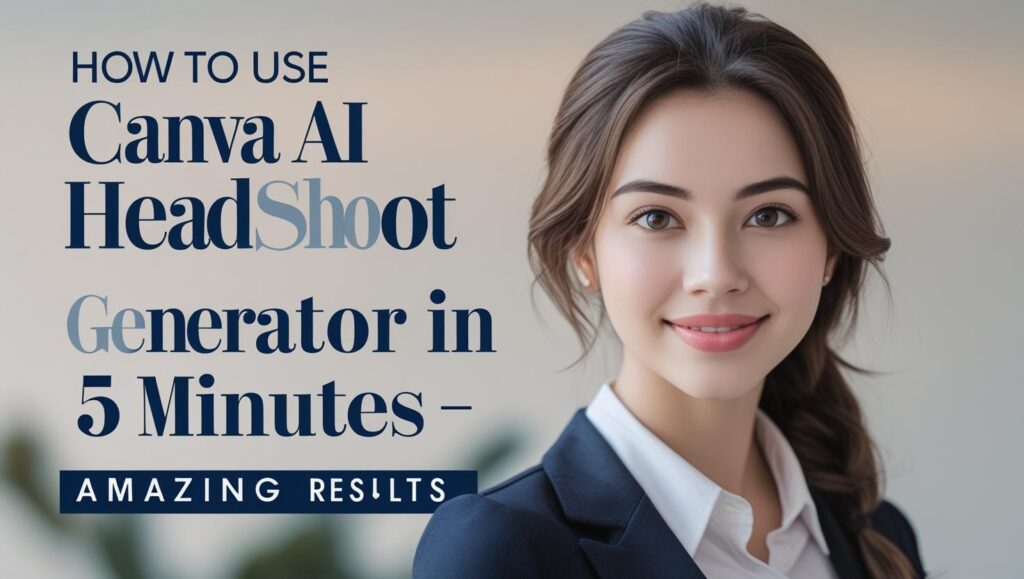
1. What is Canva AI Headshot Generator?
The Canva AI Headshot Generator is a built-in feature on Canva that uses artificial intelligence to transform your uploaded photo into a realistic, professional headshot. It helps users create high-quality profile pictures in just a few minutes without needing a photographer.
2. Is Canva AI Headshot Generator free to use?
Yes! Canva offers a free AI headshot generator option, which includes basic features. However, you can access more styles, effects, and high-resolution downloads with a Canva Pro account.
3. How do I access Canva’s AI Headshot Generator?
Simply log in to your Canva account, search for “AI headshot generator” in the search bar, and choose a relevant template or tool. Then upload your photo and let Canva’s AI do the rest.
4. Can Canva create AI headshots that look realistic?
Absolutely. Canva AI headshot generator uses advanced AI modeling to produce lifelike, polished headshots that are perfect for LinkedIn, resumes, and professional use.
5. What kind of photo should I upload for best results?
Upload a well-lit photo with a clear view of your face. A simple selfie works just fine. Avoid images with sunglasses, hats, or busy backgrounds for the best headshot output.
6. How to use Canva to create AI headshot in 5 minutes?
Upload your photo, select your preferred style, make small adjustments (if needed), and download your image. The Canva AI Headshot Generator makes the entire process easy and fast—even under 5 minutes!
7. Can I remove the background in my AI headshot on Canva?
Yes. If you’re using Canva Pro, you can use the background remover tool to make your AI headshot look even cleaner and more professional.
8. Is Canva’s AI headshot tool better than other headshot generators?
Many users believe it is. Thanks to its user-friendly interface, free access, and customization options, Canva AI Headshot Generator is considered one of the best AI headshot generators available today.
9. Is Canva AI Headshot Generator good for LinkedIn profiles?
Definitely. The tool helps create crisp, professional images that are ideal for LinkedIn profile pictures, boosting your personal brand and making your profile stand out.
10. Do I need any design skills to use Canva AI Headshot Generator?
Not at all! Canva is built for beginners. The AI does most of the work, so you can create a professional headshot without any design background.
11. How many AI headshots can I generate on Canva?
There’s no strict limit. With the free version, you can create a few variations. With Pro, you get access to more templates and features to try as many styles as you like.
12. Can I use Canva AI headshot generator on mobile?
Yes, the Canva mobile app supports this feature. You can upload your photo and generate headshots right from your phone—anytime, anywhere.
13. Is there a way to make the headshot look more casual or creative?
Yes. Canva offers different AI styles—from corporate to casual to artistic. You can choose a look that suits your brand or personality best.
14. How secure is my photo when using Canva AI headshot generator?
Canva takes user privacy seriously. Uploaded images are only used for your project and are not shared. Be sure to review Canva’s privacy policy for full details.
15. What are other use cases for Canva AI-generated headshots?
Aside from LinkedIn, you can use your Canva AI headshot for resumes, email signatures, speaker bios, social media profiles, portfolio sites, and even dating apps.
📚 Explore More: Related Blogs and Tools Worth Checking Out
Want to dive deeper into the world of AI-generated headshots and Canva design tools? Here are some handpicked, trusted resources to help you learn more, compare tools, and maximize your personal branding with AI-powered visuals.
1. 10 Best AI Headshot Generators in 2025 (Ranked & Reviewed)
Looking for alternatives or comparisons? This in-depth guide reviews top AI headshot tools, including Canva, and breaks down features, pricing, and results.
🔗 https://www.techradar.com/best/ai-headshot-generators
2. How to Use Canva for Personal Branding
This article by Canva walks you through using design elements to build a strong personal or business brand—perfect if you’re starting with AI headshots.
🔗 https://www.canva.com/learn/personal-branding/
3. LinkedIn Profile Picture Tips Using AI
Not sure how to pick the right headshot style for LinkedIn? This blog shows you what makes a professional profile image stand out in 2025.
🔗 https://blog.hootsuite.com/linkedin-profile-picture
4. Canva’s Official AI Tools Overview
Curious about more AI features in Canva? This page gives a full breakdown of AI-powered text, image, and design tools available in Canva’s latest updates.
🔗 https://www.canva.com/ai/
5. How AI is Changing the Future of Photography
A great read for anyone interested in how AI headshot tools like Canva are reshaping photography, content creation, and branding.
🔗 https://www.adobe.com/creativecloud/photography/discover/ai-photography.html
6. Free Tools to Enhance Your AI Headshots
Want to retouch, resize, or style your headshot even further? This roundup lists useful (and free) tools to polish your AI-generated photos.
🔗 https://www.remove.bg/blog/free-tools-enhance-photos
How to Create Presentation in Canva Using AI: Top 5-Step Guide for Smarter Design
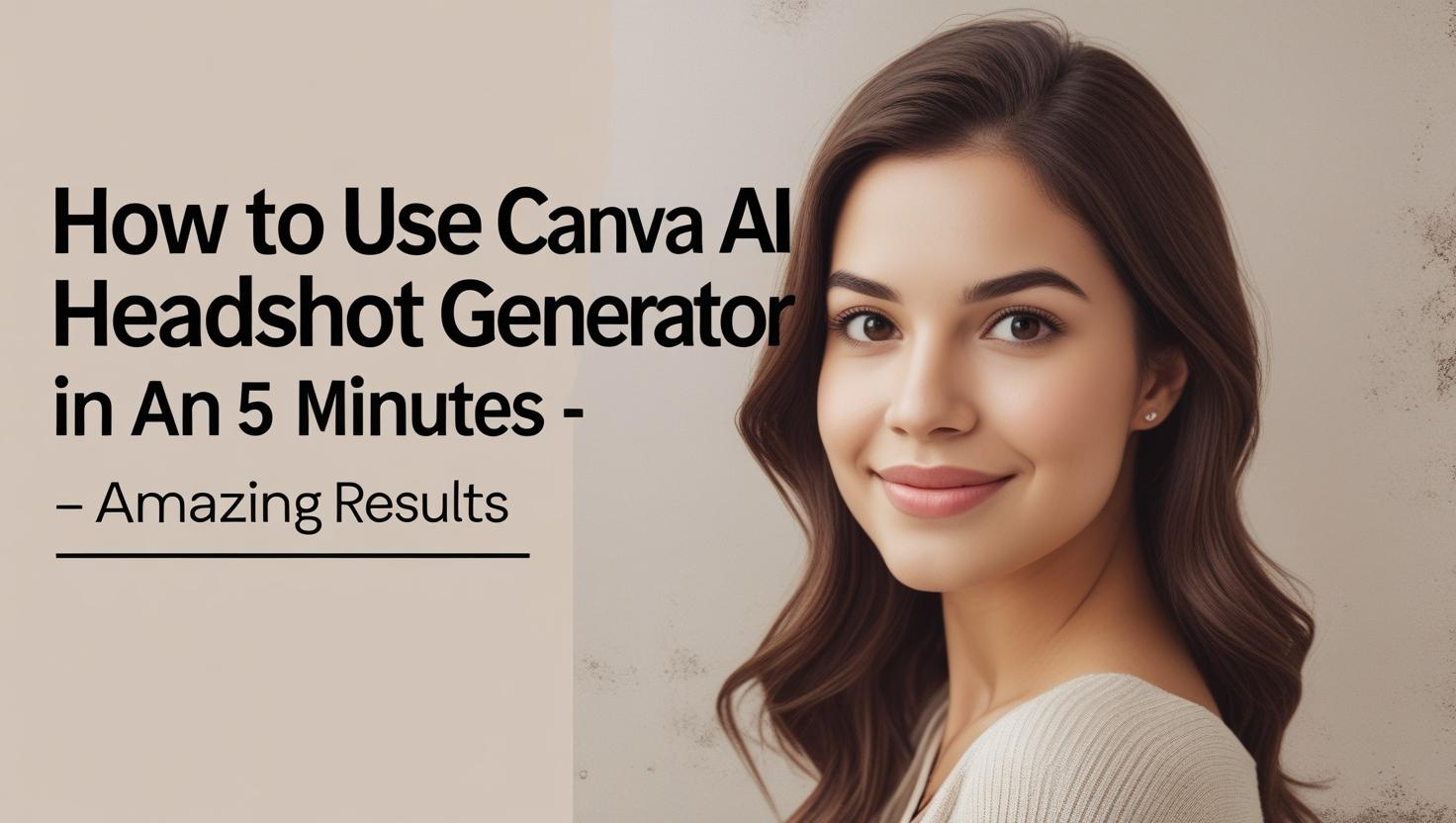
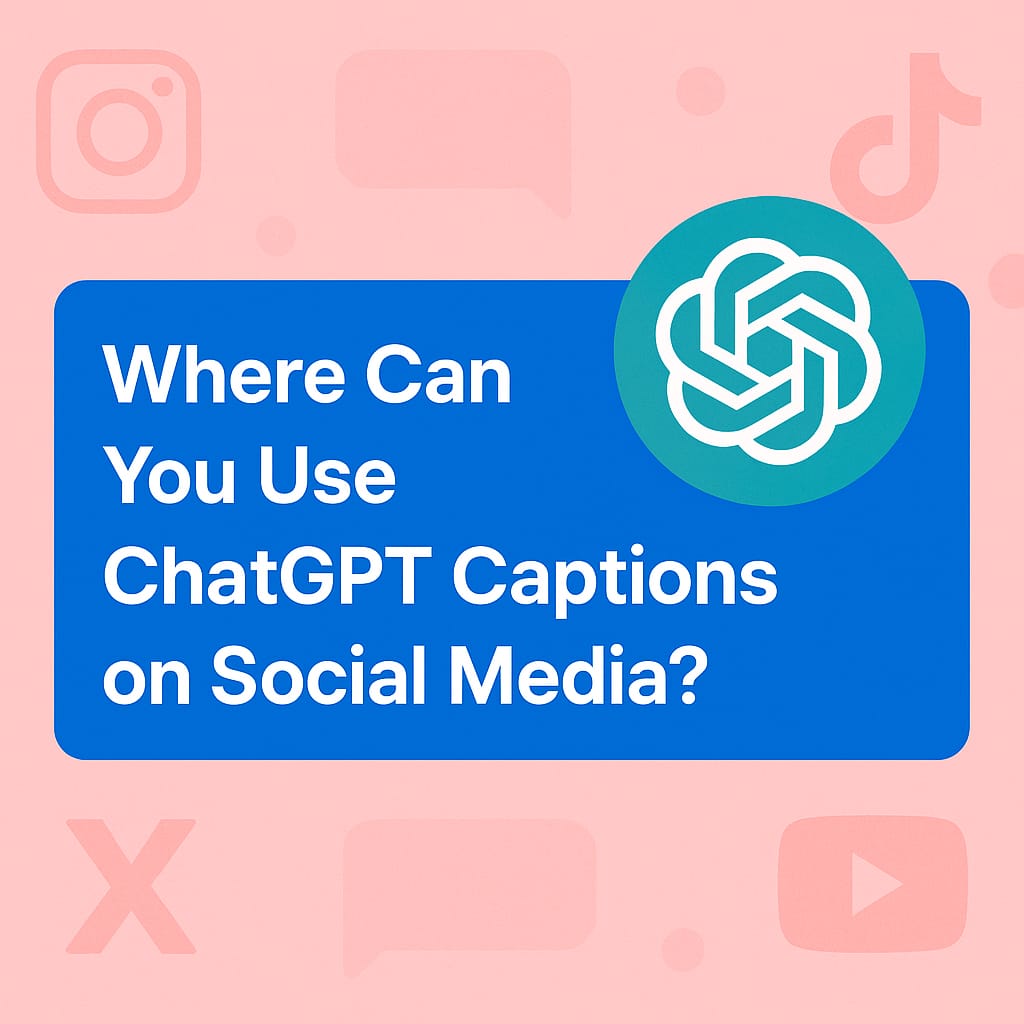
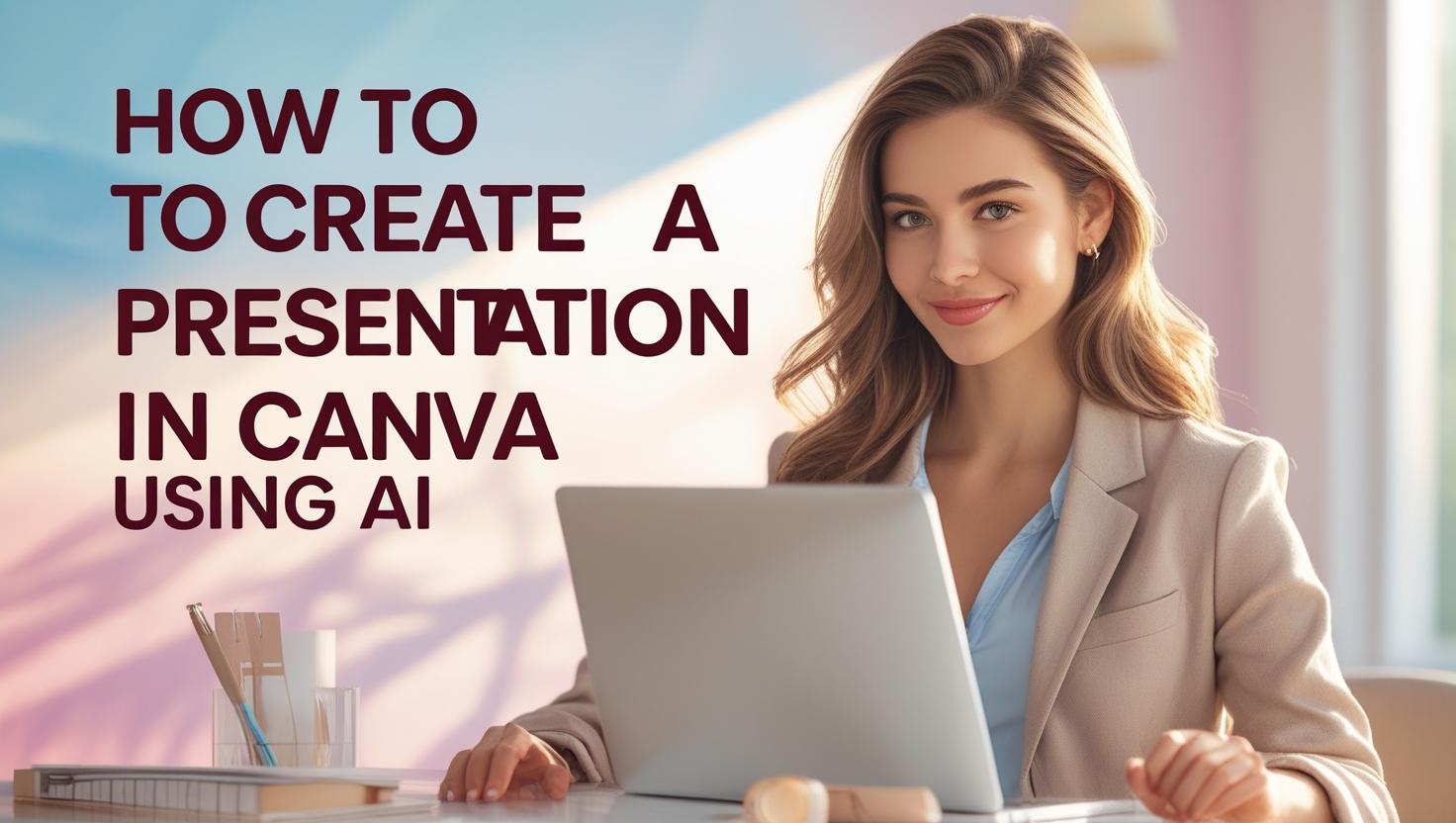
Pingback: 5 Ways You Can Effortlessly Elevate Your Writing Using the Best AI Tools for Writing a Book - airealtech.com